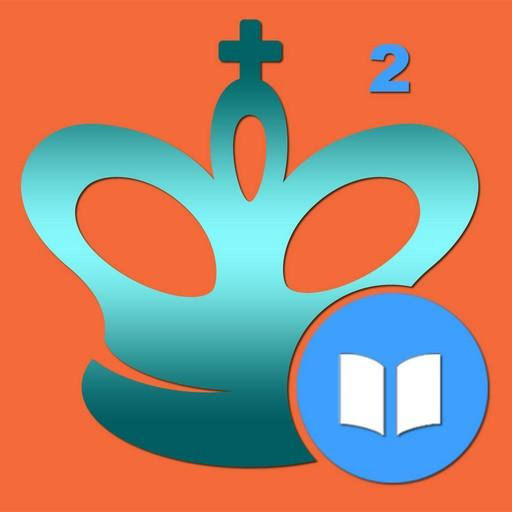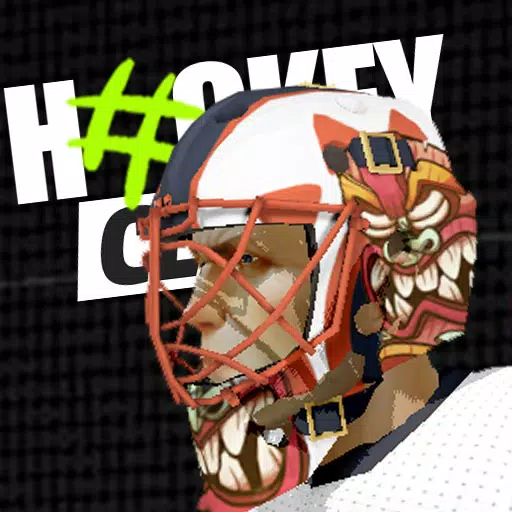Stream Netflix in 4K: Easy Guide for Non-4K Users
Streaming platforms like Netflix and Max have revolutionized the way we consume content, allowing us to enjoy everything from reality TV to critically acclaimed films from the comfort of our own homes. No longer do we need to brave the outside world and risk a 'Chicken Jockey' incident just to watch the latest movies and shows. But how can you achieve a theater-like experience on your couch? Fear not, as our comprehensive guide will walk you through everything you need to know about streaming Netflix in 4K.
How to Stream Netflix in 4K
Before diving into the world of 4K streaming, it's crucial to check which Netflix plan you're subscribed to. Not all plans support 4K streaming. The Streaming (with Ads) and Standard plans are limited to resolutions up to 1080p. To unlock 4K streaming, you'll need to opt for the highest-tier Premium Plan.
Here are the current Netflix US plans and their prices:
- Standard with ads: $7.99 per month (No 4K)
- Standard: $17.99 per month (No 4K)
- Premium: $24.99 per month (4K streaming)
Do you have the right equipment for 4K?
Ensuring your hardware supports 4K streaming is the next crucial step. Your monitor or smart TV must be capable of displaying content at a 4K resolution (3840 x 2160). If you're using an external streaming device such as a Fire Stick or an Apple TV, it must also support 4K streaming. Additionally, the cables connecting your device to your TV should be up to the task. Netflix recommends using a Premium High Speed HDMI or Ultra High Speed HDMI cable for 4K streaming.
 Budget 4K Streaming Device
Budget 4K Streaming Device
### Amazon Fire TV Stick 4K Max
1See it at Amazon
 HDMI for 4K
HDMI for 4K
### Belkin HDMI 2.1 Ultra High Speed
1See it at Amazon
 Best 4K TV
Best 4K TV
### LG 65" Class OLED evo C4
0See it at Amazon
 Best 4K Monitor (for gaming too)
Best 4K Monitor (for gaming too)
### Asus ROG Swift PG32UCDP
0See it at Best Buy
Check your playback settings
Once you've confirmed your subscription and equipment, it's time to adjust your playback settings. Log into your Netflix account on your PC, click on your profile icon, and select 'Manage Profiles'. Navigate to the specific account you want to use for 4K streaming, scroll down to 'Playback Settings', and set it to 'High'. This setting will enable 4K streaming for content that supports it.
However, be mindful of a few caveats. Choosing 'High' may lead to more buffering and freezing if your internet connection isn't robust enough. Also, streaming in 4K consumes more data, which could quickly exhaust your mobile data limit if you're not on Wi-Fi.
Are There Other Ways to Watch Netflix Movies and Shows in 4K?
While streaming is convenient, physical media still has its place. The Blu-Ray revival means you can now purchase 4K Blu-Ray editions of popular Netflix originals like Daredevil, Arcane, The Crown, Stranger Things, and Wednesday. These physical copies offer a permanent way to enjoy your favorite shows, especially in an era where content can vanish from streaming platforms overnight.
![Arcane: League of Legends - Season One - Limited Edition Steelbook 4K Ultra HD + Blu-ray [4K UHD]](https://images.dlxz.net/uploads/94/680865e754098.webp) ### Arcane: League of Legends - Season One - Limited Edition Steelbook 4K Ultra HD + Blu-ray [4K UHD]
### Arcane: League of Legends - Season One - Limited Edition Steelbook 4K Ultra HD + Blu-ray [4K UHD]
13See it at Amazon
Latest Articles