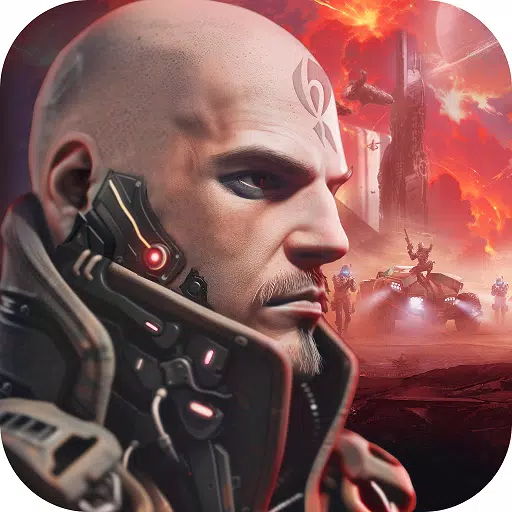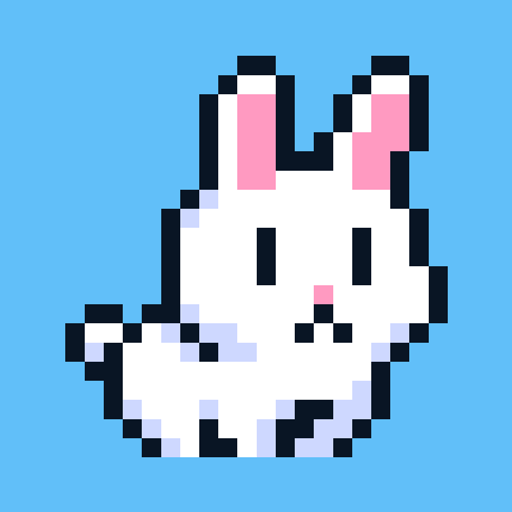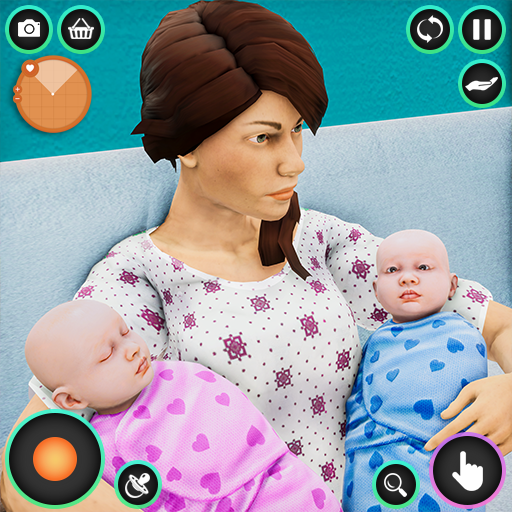"Fixing 'Can't Connect to Host' Error in Ready or Not"
Not being able to connect to games in *Ready or Not* can be incredibly frustrating. While developers may eventually address this issue, the timing of a permanent fix remains uncertain. In the meantime, here are some steps to resolve the “Can’t Connect to Host” error in *Ready or Not*.
What Causes ‘Can’t Connect to Host’ Error in Ready Or Not
The “Can’t Connect to Host” error typically indicates a problem that prevents you from connecting to the game servers. There are several potential causes for this error, including poor internet connectivity, corrupted game files, version mismatches, and interfering background applications. While it's challenging to identify the exact cause, several solutions can help you overcome this issue.
Related: How To Fix ‘Serialization Error Action Needed’ in Ready or Not
How To Fix ‘Can’t Connect to Host’ in Ready Or Not
 Screenshot via The Escapist
Screenshot via The Escapist
The “Can’t Connect to Host” error in *Ready Or Not* can be frustrating, but it's fixable. Here are several methods to try:
Restart Your Game: If you're encountering this error for the first time, simply restarting the game might resolve it. You can also close and relaunch Steam (or your preferred platform) to refresh the connection.
Verify Game Files: Corrupted or missing files can lead to numerous errors. To fix this, verify your game files on Steam. Navigate to your library, right-click on *Ready Or Not*, select Properties > Installed Files > Verify Integrity of Game Files. This process may take a few minutes, and you might receive a small update.
Whitelist *Ready Or Not*: Although rare, Windows can sometimes cause connectivity issues for games. To prevent this, whitelist *Ready Or Not* in the Windows Defender Firewall. Go to Control Panel > System and Security > Windows Defender Firewall > Allowed apps, click on Allow another App, and browse to the game’s installation directory. After selecting the game, press Change Settings to add it to the list.
Close VPN and other Background Apps: While VPNs can occasionally improve your gaming experience by lowering ping, they can also disrupt connectivity. If you're using a VPN, try closing it before playing *Ready Or Not*. Additionally, ensure that any unnecessary background applications are closed to avoid interference.
Switch DX modes: Though rare, launch options might be contributing to the error. If the issue persists, try switching the DirectX mode in the game settings.
Reinstall the Game: If none of the above solutions work, consider a clean reinstall of the game. Uninstall *Ready Or Not* from Steam, manually delete any remaining files from the game folder, and clear out the Local App Data folder (%localappdata% in the Windows Search Bar) related to the game.
The “Can’t Connect To Host” error in *Ready or Not* can be a hassle, but with these fixes, you should be able to resolve your connectivity issues and get back to gaming.
Ready or Not is available now for PC.
Latest Articles